Listing Directory Files - for Copy or Saving them
Sometimes we find that there is just simply a need for copying
directory files or file names by themselves. Meanwhile those names
seem "so near yet so far" when they appear in most file manager
programs. The file names are shown, but one cannot highlight and
copy them, nor save them simply as normal lettering in word processors
or emails.
| |
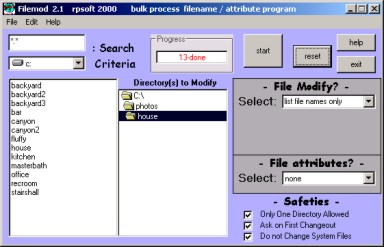 |
|
File Directory List
fucntion of filemod
The left screen shows the software program filemod
in a file listing operation. The window on the far left allows
file name copying or saving - with or without file extensions and
paths.
The whole filemod program application is shown by clicking
here. |
|
| |
|
|
|
|
| |
filemod list operation |
|
|
|
The normal left screen of filemod is much the same. It
normally shows the file names, but does not allow one to copy the file
names or save them as normal windows text. For the listing function of filemod, however, we replace the standard leftward file readout with a
full featured text box. When the readout is in the far left
special text box for listing, the names can be saved as a text file to
your computer. Alternately if you are familiar with using the
windows clipboard, you may also highlight the files that you wish inside
the left hand list box (or use ctrl-a when your mouse cursor is inside
that window) and then save them to the clipboard by using ctrl-insert.
Once on the computer clipboard this information may then be transferred
to most other windows programs by pasting it using shift-insert at
the location of your mouse cursor.
Application Examples
The filemod listing feature actually allows files to be listed three
different ways. Those ways are shown below:
- "list file names only" - file names without file extensions or
directory paths
- "list file names and ext" - file names with extensions but no
directory paths
- "list file names and path" - file names with extensions and
directory paths
Applications of these?
name only - Perhaps if you are a musician or singer and create
your own music songs and store them on your computer, you might one day
wish to list a directory of your songs that are stored, perhaps for an
album cover of your own usage. If so, you would not want the
extension name ".wav" on the end of the song names, and the directory
path also would be in the way. Therefore name only would be the
selection.
names with extensions - Perhaps you wish to tell another what
files might be needed for an application. In this case you might
wish to use the names plus extensions option in order to copy the file
names with their extensions onto the computer clipboard, and then
perhaps paste them into an email.
names with extensions and paths - Perhaps in another
application you might wish to tell another not only the file name but
also the directory location within the computer. In this case, you
would want the file to have both the file extension and the directory
path.
Multiple Directories
Filemod will list the files within any directory or nested directory.
If you wish all of the files within a nested directory file system, then
just proceed to list the entire directory with its subdirectories.
However, if you wish only to show the file names within a directory but
not within the nested directories, you should copy just those
files that you wish listed to a separate directory before using filemod.
Summary
Yes, often it seems file directory names are so near yet so far when
we wish a list of them or to copy them to word processing or to an
email. Now they are near for copying, saving, and usage also.
Summary
A very powerful bulk file name
changer program / attribute modifier and more!
Wish to see a screen shot of the main program and see its other
features? If so click here.
Readme.txt and help included.
Now available for both download or CD-ROM Shipment!
|
 |
 |
$ 12.95 Download It Now from The Virtual
Software Store using Visa, Mastercard, AMEX, Discover, a USA-based checking
account, prepaid InternetCash(tm) Cards or your Microsoft Passport wallet.
Immediately download and install it on your computer. Offline payment
options also available. |
|
|
|
|
|
new CD ROM option ! |
 |
$17.95 + $5.00 US for Shipping and
Handling. Sales are via Pay Pal and include pay pal or many credit
cards. Software program will be shipped to you shortly after the
receipt of your order. CD ROMs will be shipped in a protective case
for shipping and include instructions for loading. |
Relevant Links
(includes this page)
To rpsoft 2000 software
|